Comments
Comments can be made by you or anyone on your team on sessions and errors.
Session Comments
Session comments can be made by clicking anywhere on the session replay. Session comments are special because they connect a comment to a position on the screen and the current time. This is extremely powerful because now when you create a comment, you don't have to write more to provide the location/time context.
Notifications
If you tag your team when creating a comment (learn more Slack Integration), Highlight will send them a message via email or Slack. Those messages will contain your comment text and a screenshot of the session at the current time.
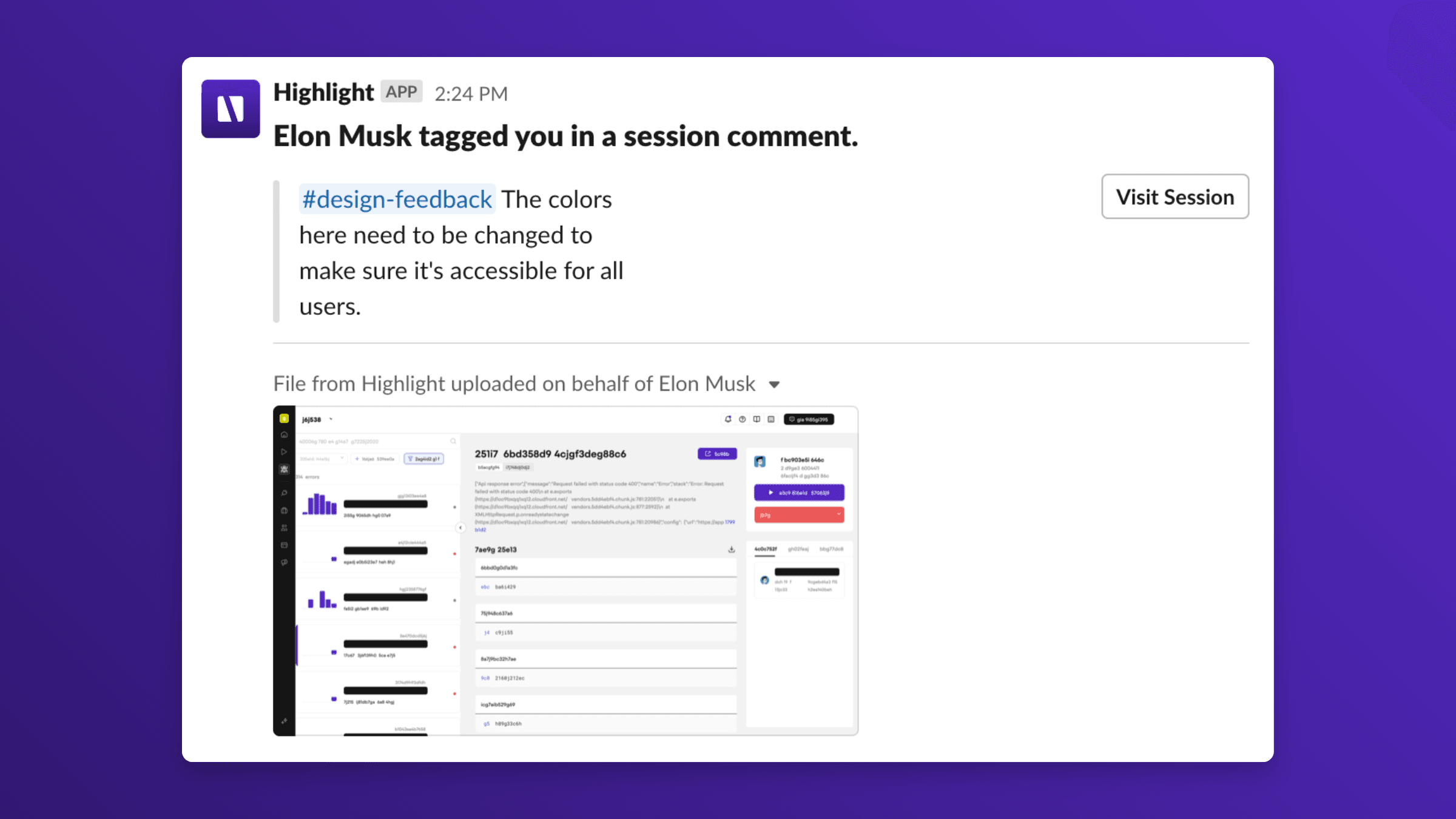
Collaboration
You can tag a teammate in a comment by typing @ and then picking your teammate. When you tag a teammate, they will receive a notification with the message you wrote.
Replies
Want to have a conversation relevant to what you're looking at? You can also reply to Session or Error comments on the side panel or directly via the popup.
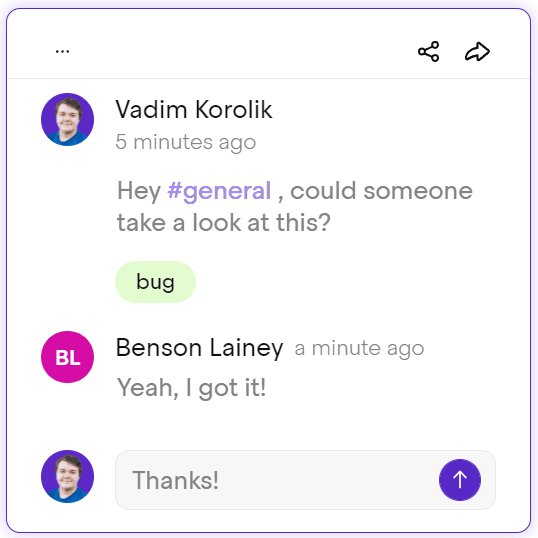
When participating in a comment, you become subscribed to future replies. Subsequent replies will notify you via Slack (learn more Slack Integration) or email. Any Slack channel or user tagged is also automatically subscribed.
Slack Integration
You can tag Slack users or channels in comments after connecting Highlight with Slack (learn more Slack Integration). When you tag a Slack user or channel, Highlight will send them a message with your comment and a link to where the comment was made.
Linear Integration
You can create issues in Linear as you add comments. Within a comment, select "Create a Linear issue" from the issues dropdown. On the next page, you'll be prompted to optionally edit the issue title and description. Once you save the comment, an issue is created and linked to in Linear.